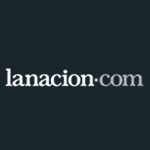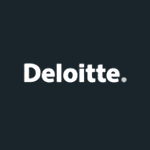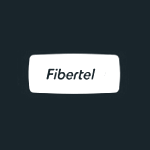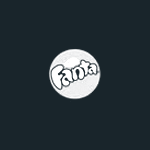Operations Request
Customer support portal
On Wavenet®, we know the importance of having the unconditional support of professional and specialized technical support, since it is the basis of any successful cloud operation.
Wavenet® provides its customers with Technical Assistance first class 24 hours a day, 7 days a week and 365 days a year.
Login to Help DeskFrequent Technical Queries
Our highly specialized customer service team will facilitate your experience with the Internet by answering any questions that may arise.
Primary DNS:
Name: dns1.wavenet.com.ar
IP: 45.173.0.5
Secondary DNS:
Name: dns2.wavenet.com.ar
IP: 200.61.185.194
b) Select the Mail option, and click Add. Then click on Mail.
c) Enter your first and last name, and then click Next.
d) Enter your full email address. Then click Next.
e) In this step you must configure the incoming and outgoing mail servers as mail.yourdomain.com (where "yourdomain.com" is the full name of your domain).
f) In the "Account name" field, enter your full email account (including @ yourdomain.com) and then enter the corresponding password.
g) Finally click on Finish.
h) For the correct sending of e-mails, you must activate the SMTP outgoing mail authentication in the account properties (Servers tab). In case your Internet connection provider (ISP) blocks port 25 for SMTP connections, you can change this port to 366 in the Advanced Options tab within the properties of your account.
a) Data necessary for the configuration of the FTP Client:
Host Name: ftp.yourdomain.com
User: your_user
Password: your_password
NOTE: These data are informed via e-mail once the contracting of any of our Services has been made.
b) Upload files to the Server.
Once you have connected to the Server, you must select the files from your website and copy them, with the same file structure, into the / public_html or / httpdocs directory (depending on the control panel that your Service, cPanel or Plesk respectively).
c) Important data:
When you log in for the first time, you will find some folders and files outside of the / public_html or / httpdocs directory. It is very important NOT to delete these files, as they are necessary for the proper functioning of your website. All information contained within / public_html or / httpdocs can be overwritten or eliminated (the index * and default * files located by default in the main public directory can be eliminated or renamed to avoid priority problems with those corresponding to your site).
IMPORTANT: If you are accessing via FTP from a network protected by a Firewall, remember that you must configure your FTP Client in Passive Mode.
NOTE: Your site is hosted on a Server that interprets file names as Case Sensitive, that is, they differ depending on whether they contain upper or lower case; so you should consider the following files as different: file.html / File.html / file.HTML. Check that all your links respect your file names according to this warning.